Managing a Failed CP Pool (Funding Not Reached)
This guide explains what happens when a CP Pool does not reach the minimum funding target by its deadline. In this case, the pool is considered Failed, and investors are refunded their contributions.
1. What is a Failed Pool?
A pool is marked as Failed when:
- The Pool Deadline is reached
- The Total COMMITTED amount is below the minimum required funding (Min USDC)
Since the funding threshold was not reached, the pool never becomes Active, and the owner cannot collect funds.
Example: Emergency Equipment Finance pool
- Min USDC: 75 USDC
- Max USDC: 150 USDC
- USDC Deposited: 45 USDC (below minimum)
- Total USDC Committed: 45 USDC
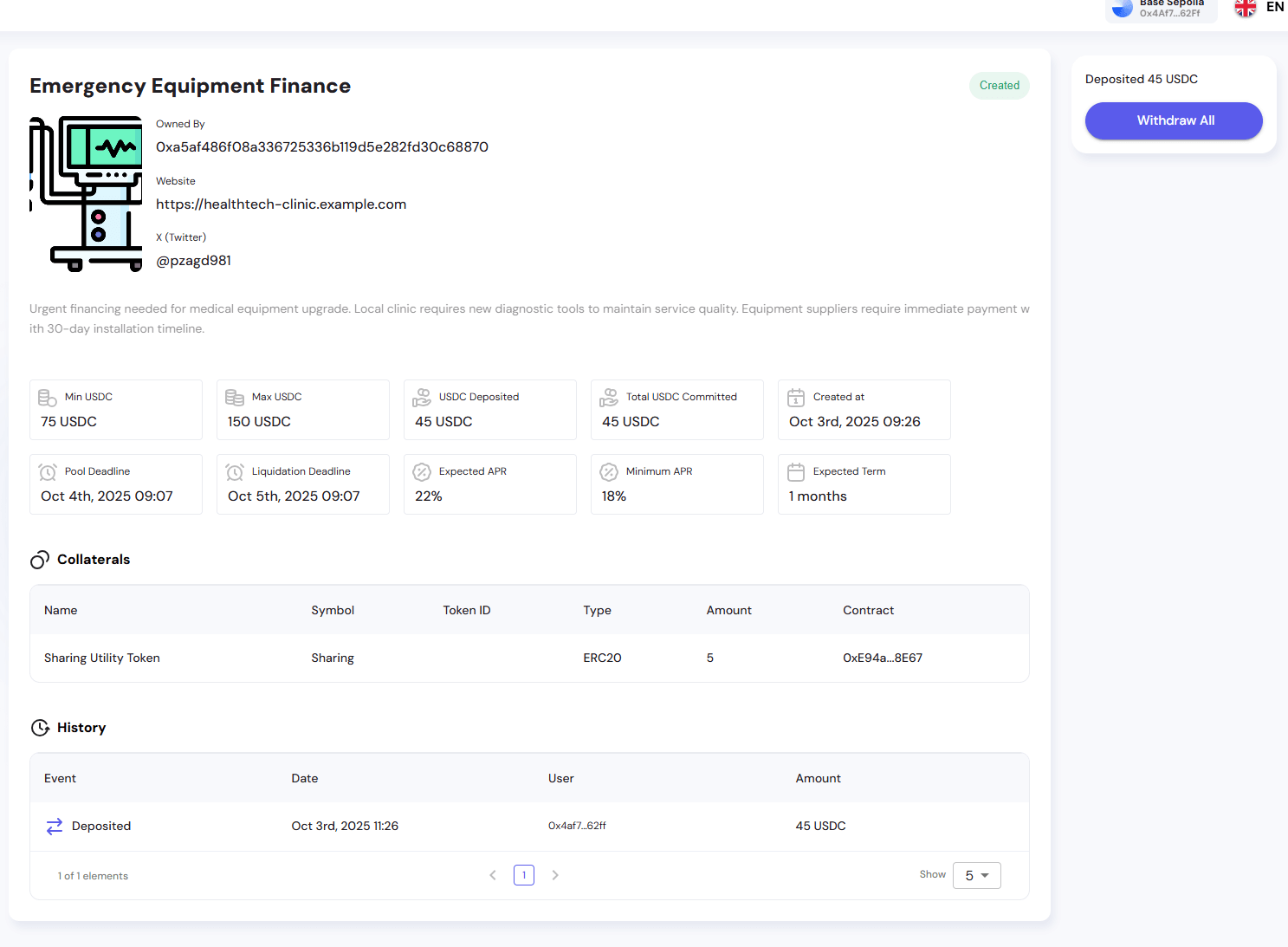 Pool detail view from investor perspective showing deposit status and pool information
Pool detail view from investor perspective showing deposit status and pool information
2. Owner Flow (Failed Pool)
2.1 Collection Disabled
- The Collect button never becomes active
- The owner cannot access or withdraw committed funds
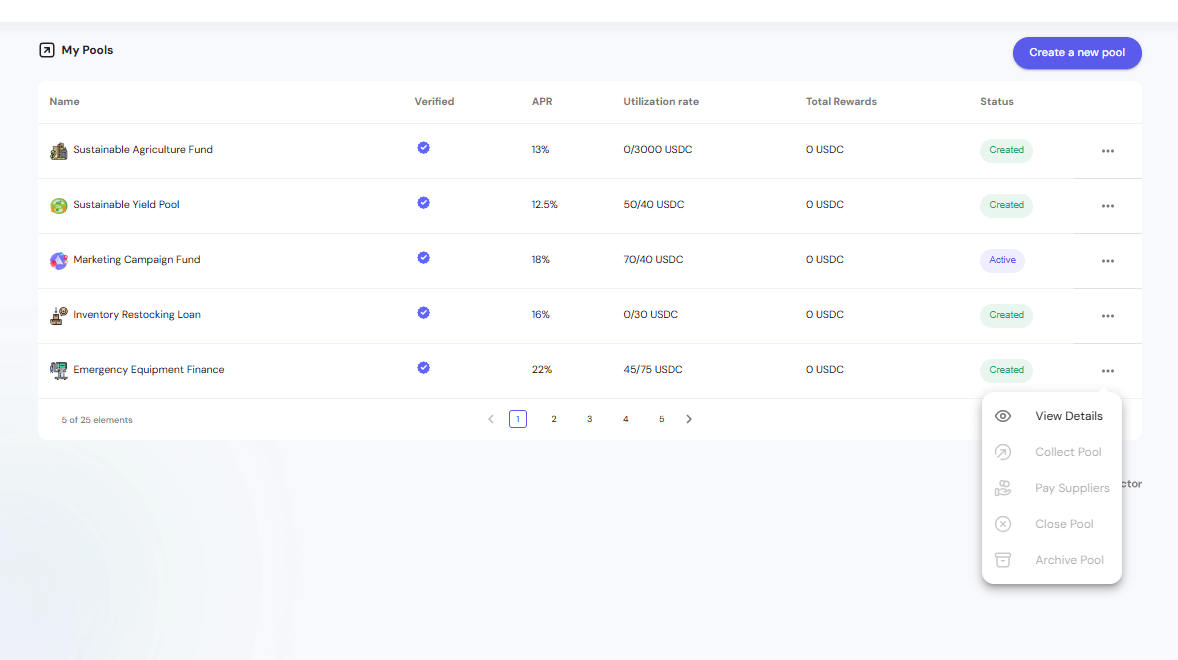 My Pools view from owner perspective showing the Emergency Equipment Finance pool in Created status with action menu options (only View Details)
My Pools view from owner perspective showing the Emergency Equipment Finance pool in Created status with action menu options (only View Details)
3. Investor Flow (Failed Pool)
3.1 Viewing Failed Pool Status
After the deadline passes, investors can see:
- Pool status: Created (but deadline passed)
- Deposited 45 USDC (at the top right)
- Withdraw All button becomes available
- All pool details remain visible:
- APR: 22% (not earned since pool failed)
- Expected Term: 1 months
- Utilization rate: 45/75 USDC
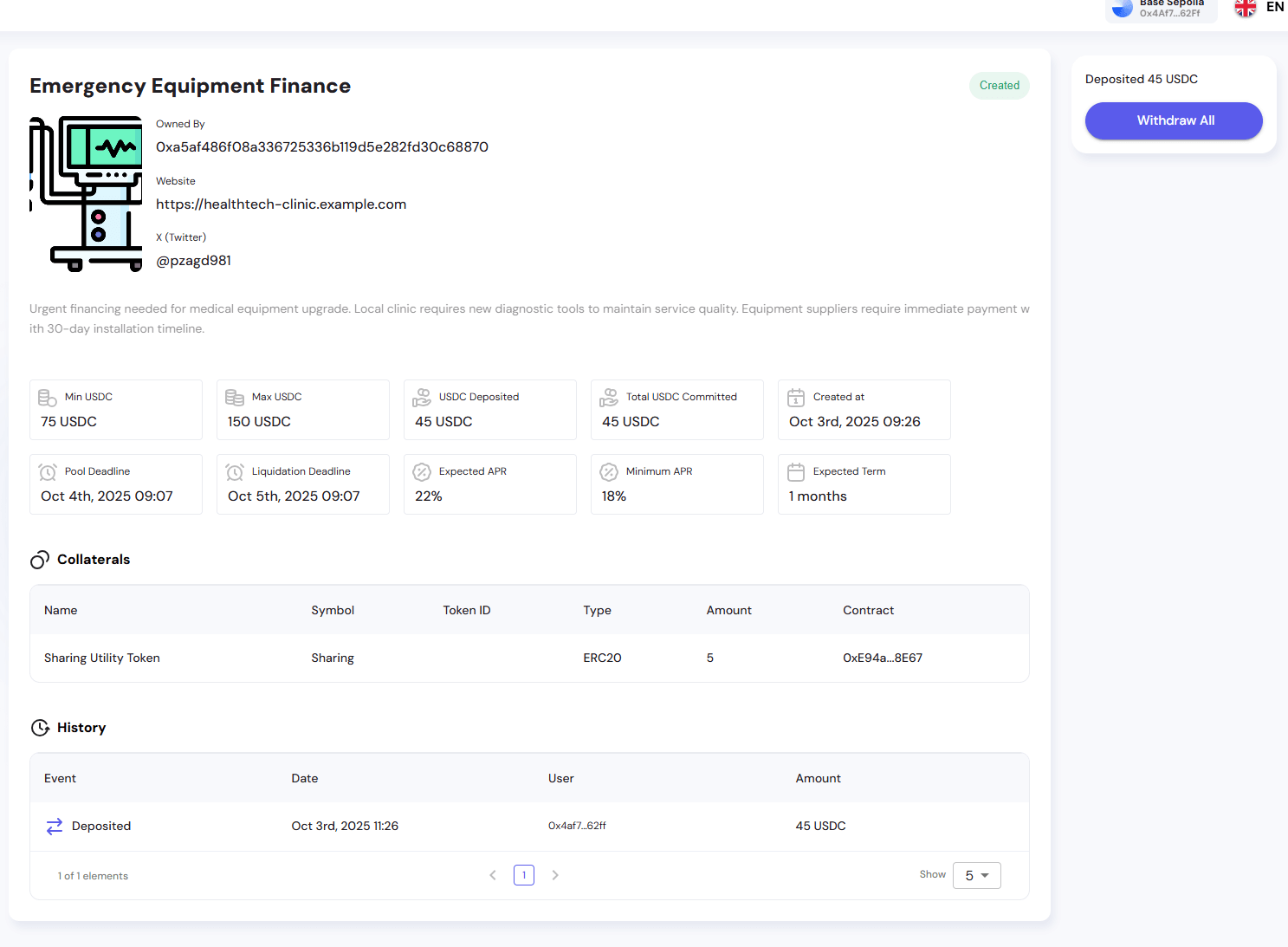 Pool detail view showing "Deposited 45 USDC" with the Withdraw All button available
Pool detail view showing "Deposited 45 USDC" with the Withdraw All button available
3.2 Refund Process
Step 1: Navigate to the pool
Click on "Emergency Equipment Finance" from the dashboard or "My Pools" section
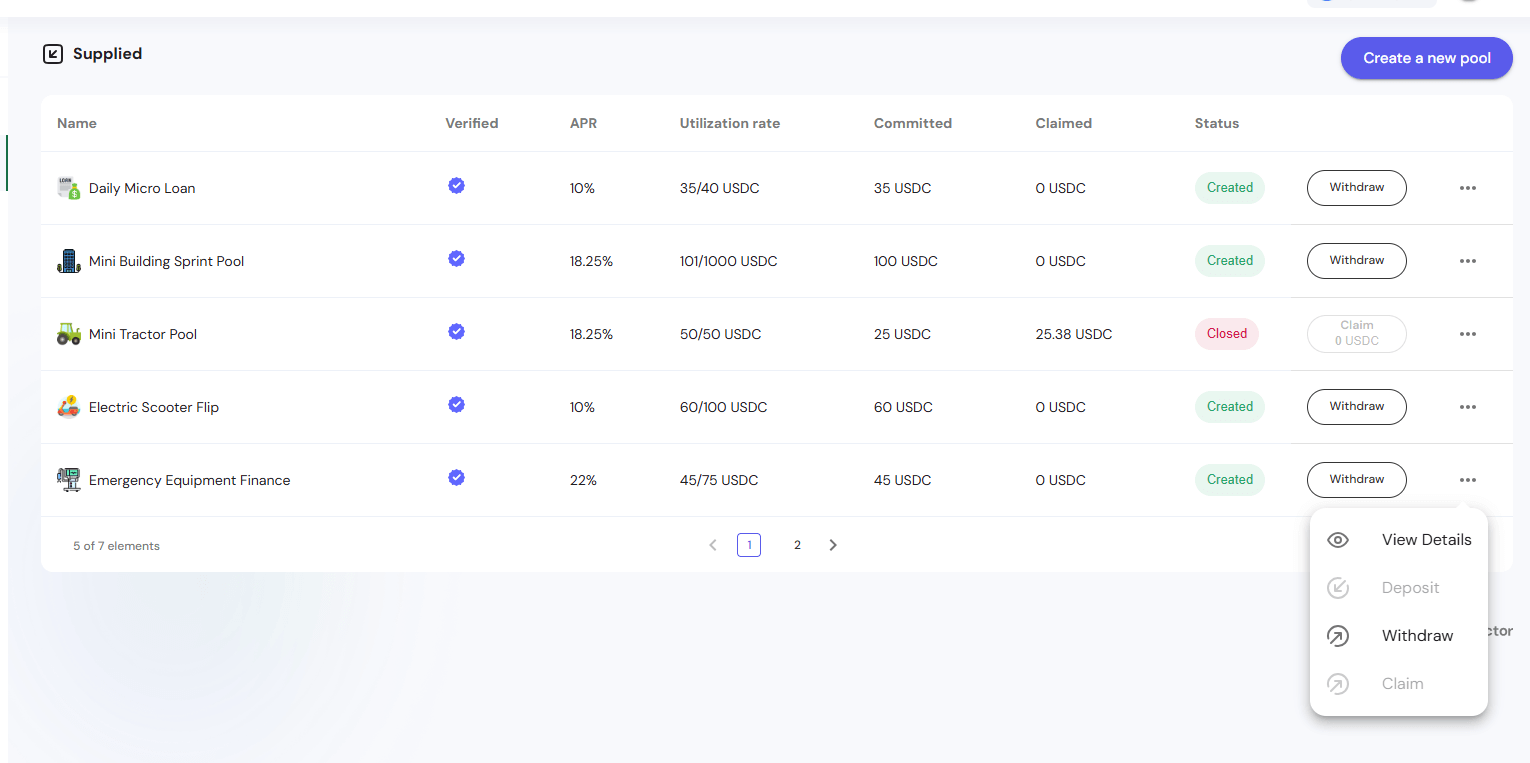 Supplied view showing the Emergency Equipment Finance pool with Withdraw action available
Supplied view showing the Emergency Equipment Finance pool with Withdraw action available
Step 2: Initiate withdrawal
Click the "Withdraw All" button (visible after deadline)
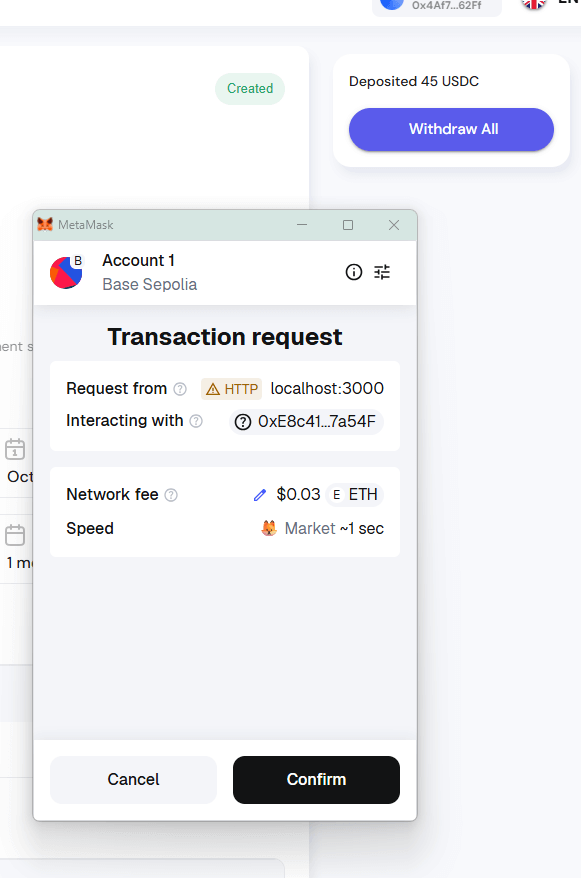 Withdraw All button displayed at the top right of the pool details page
Withdraw All button displayed at the top right of the pool details page
Step 3: Confirm withdrawal
A modal appears asking to confirm withdrawal from the pool
 Withdrawal confirmation modal: "Withdraw 45 USDC from pool: Emergency Equipment Finance"
Withdrawal confirmation modal: "Withdraw 45 USDC from pool: Emergency Equipment Finance"
Step 4: Click "Withdraw From Pool" button
The modal shows the withdrawal details and confirmation button
Step 5: Your wallet opens with a transaction request
- Transaction type: "Transaction request"
- Request from: localhost:3000 (or your domain)
- Interacting with: Contract address (0xE8c41...7a54F)
- Network fee: ~$0.03 ETH
- Speed: Market ~1 sec
Step 6: Confirm the transaction
Click "Confirm" in your wallet (MetaMask, Rainbow, or any other compatible wallet)
Step 7: Wait for confirmation
Transaction processes on the blockchain
Step 8: Funds returned
Your full deposit is refunded to your wallet
Example:
- Investor deposited 45 USDC on Oct 3rd, 2025 11:26
- After deadline, investor withdraws 45 USDC on Oct 8th, 2025 10:38
- Full amount returned with no fees deducted
3.3 History Updates
The History section tracks all activity:
Before withdrawal:
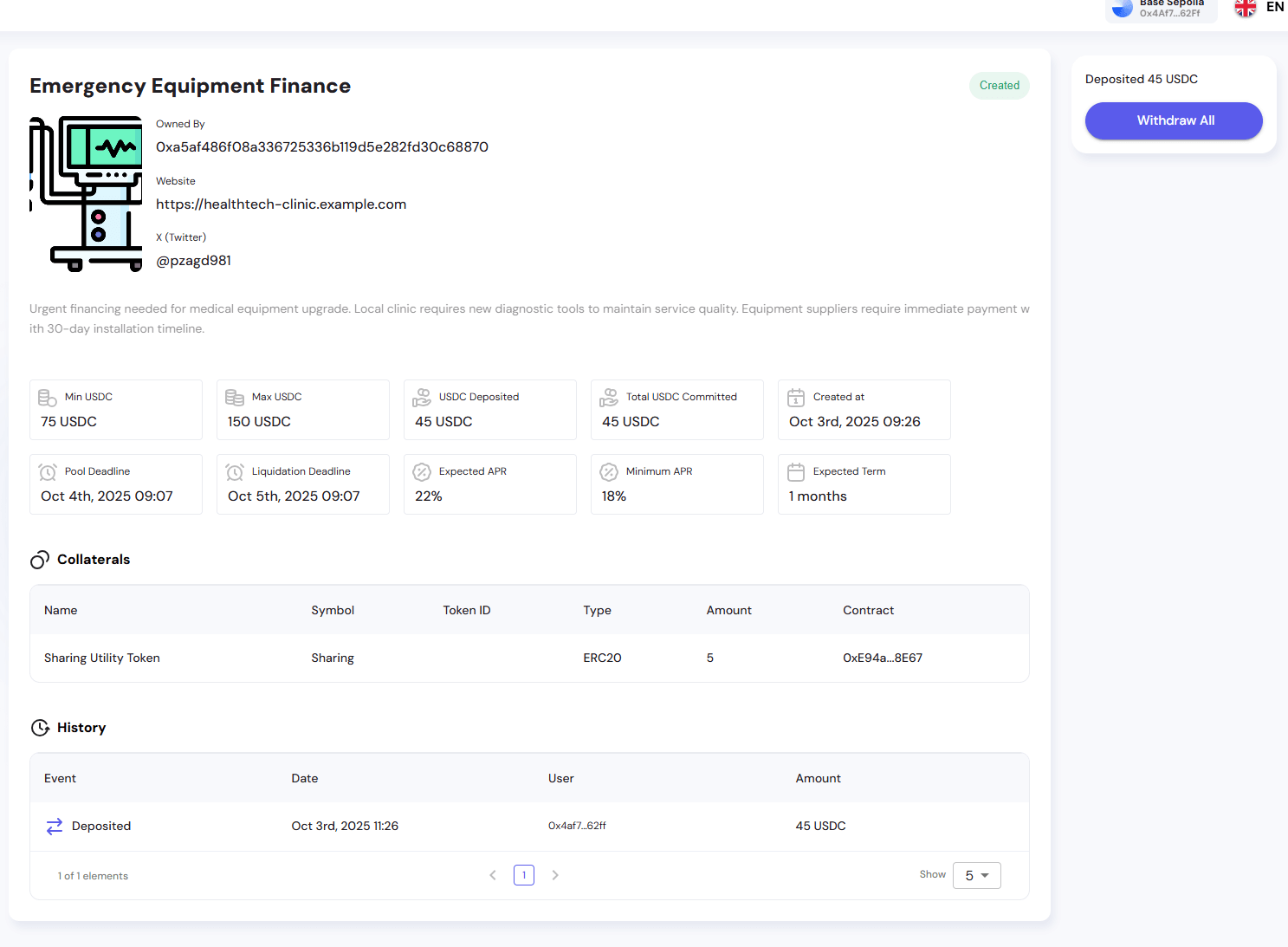 History section showing only the Deposited event
History section showing only the Deposited event
| Event | Date | User | Amount |
|---|---|---|---|
| Deposited | Oct 3rd, 2025 11:26 | 0x4af7...62ff | 45 USDC |
After withdrawal:
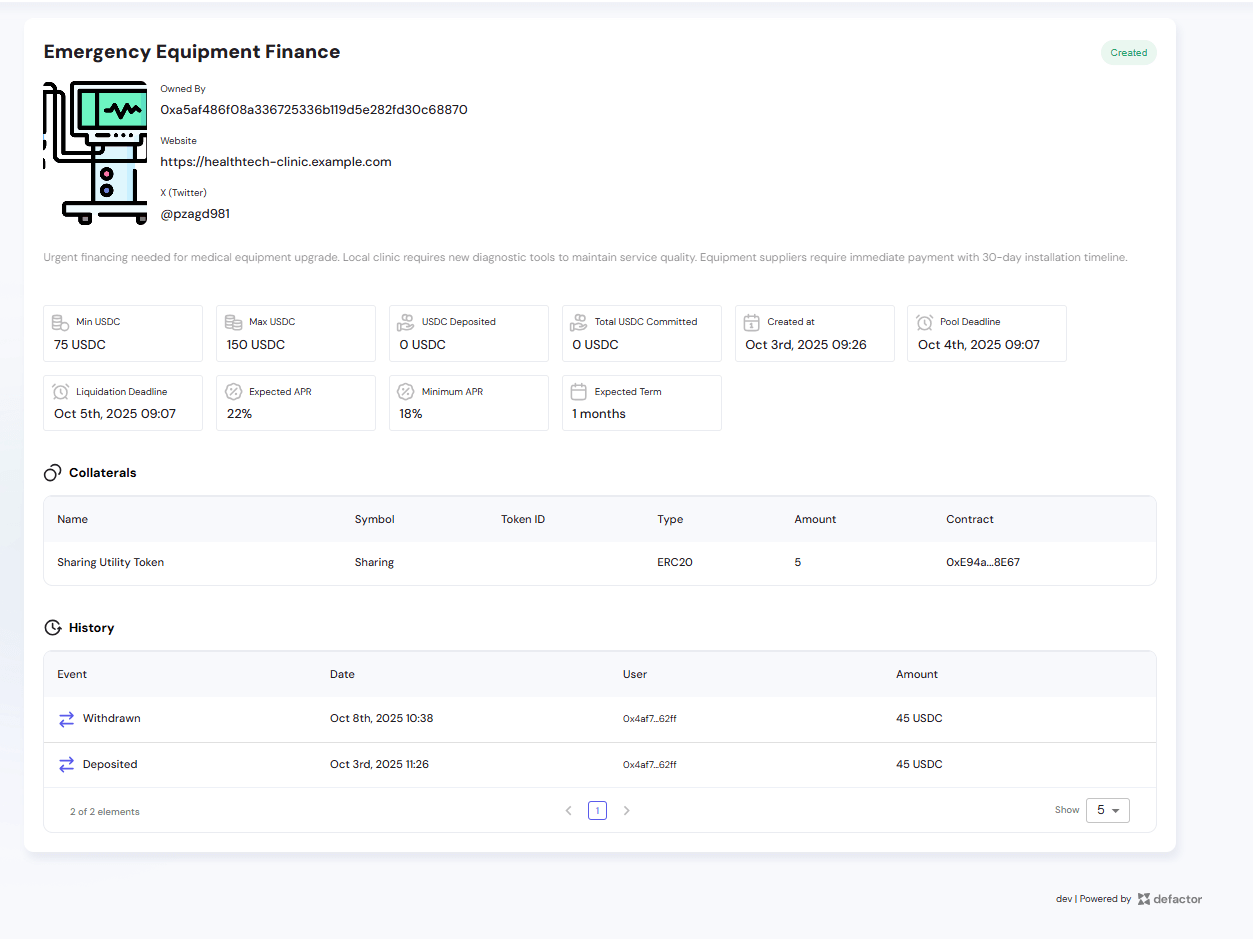 History section showing both Withdrawn and Deposited events
History section showing both Withdrawn and Deposited events
| Event | Date | User | Amount |
|---|---|---|---|
| Withdrawn | Oct 8th, 2025 10:38 | 0x4af7...62ff | 45 USDC |
| Deposited | Oct 3rd, 2025 11:26 | 0x4af7...62ff | 45 USDC |
This ensures complete transparency that all funds were returned.
3.4 Post-Withdrawal State
After successful withdrawal:
- USDC Deposited: updates to 0 USDC
- Total USDC Committed: remains at 45 USDC (historical record)
- Pool remains in the My Pools list for reference
- All transaction history is preserved
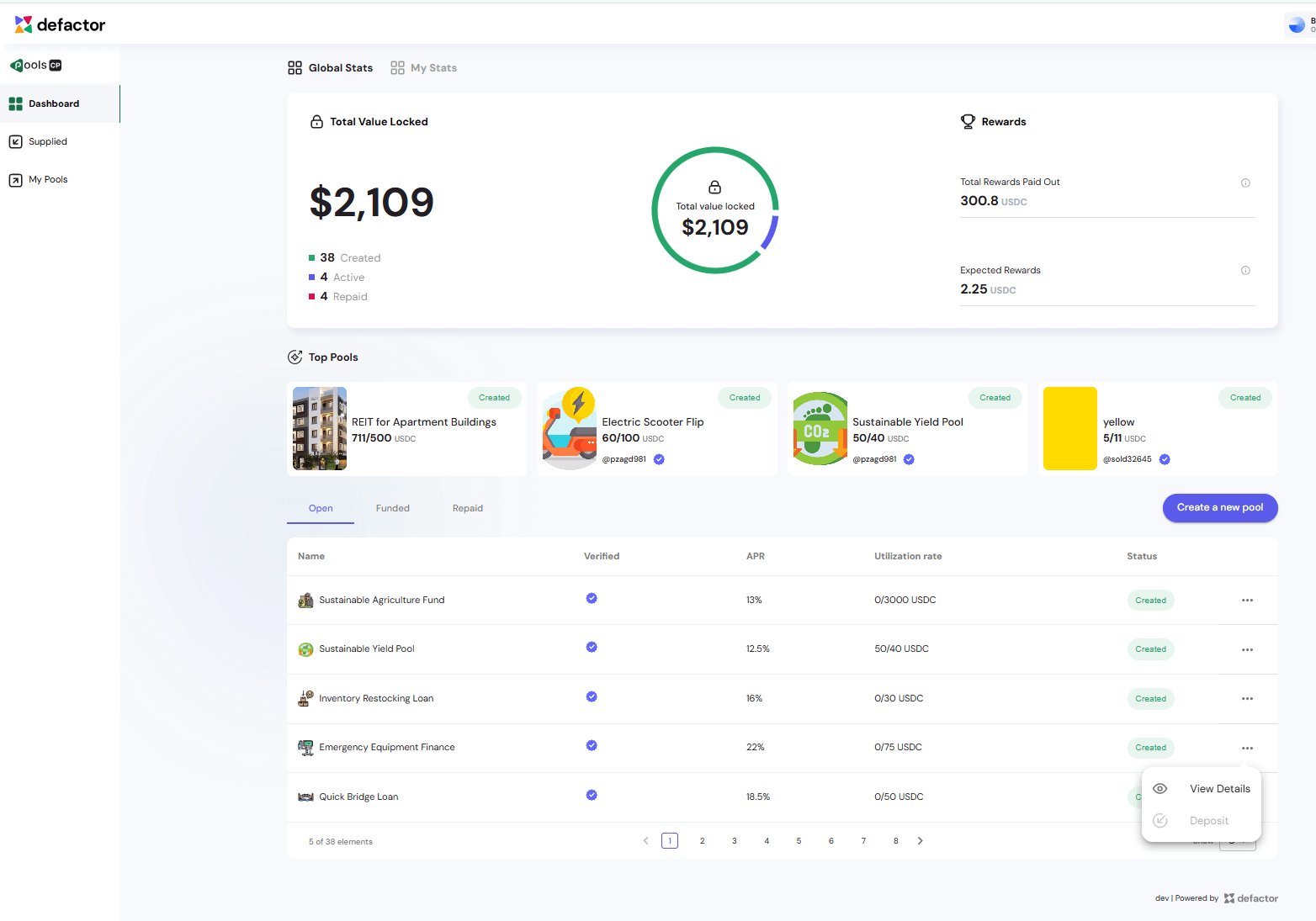 Supplied table view after withdrawal showing updated status
Supplied table view after withdrawal showing updated status
4. Key Differences from a Successful Pool
| Aspect | Successful Pool | Failed Pool |
|---|---|---|
| Funding | Reaches minimum threshold | Below minimum threshold |
| Owner Action | Can collect funds | Cannot collect funds |
| Pool Status | Created → Active → Closed | Created → Failed |
| Investor Outcome | Receives deposit + APR rewards | Receives only initial deposit back |
| Rewards | APR earned over term | No APR earned |
| Withdrawal Timing | After pool closes or liquidation | After deadline passes |
5. Visual Indicators
Dashboard View
- Pool appears in "Top Pools" section
- Shows APR: 22% and Utilization rate: 0/75 USDC (after withdrawal)
- Status badge: "Created" (green)
- View Details option available in actions menu
Supplied View
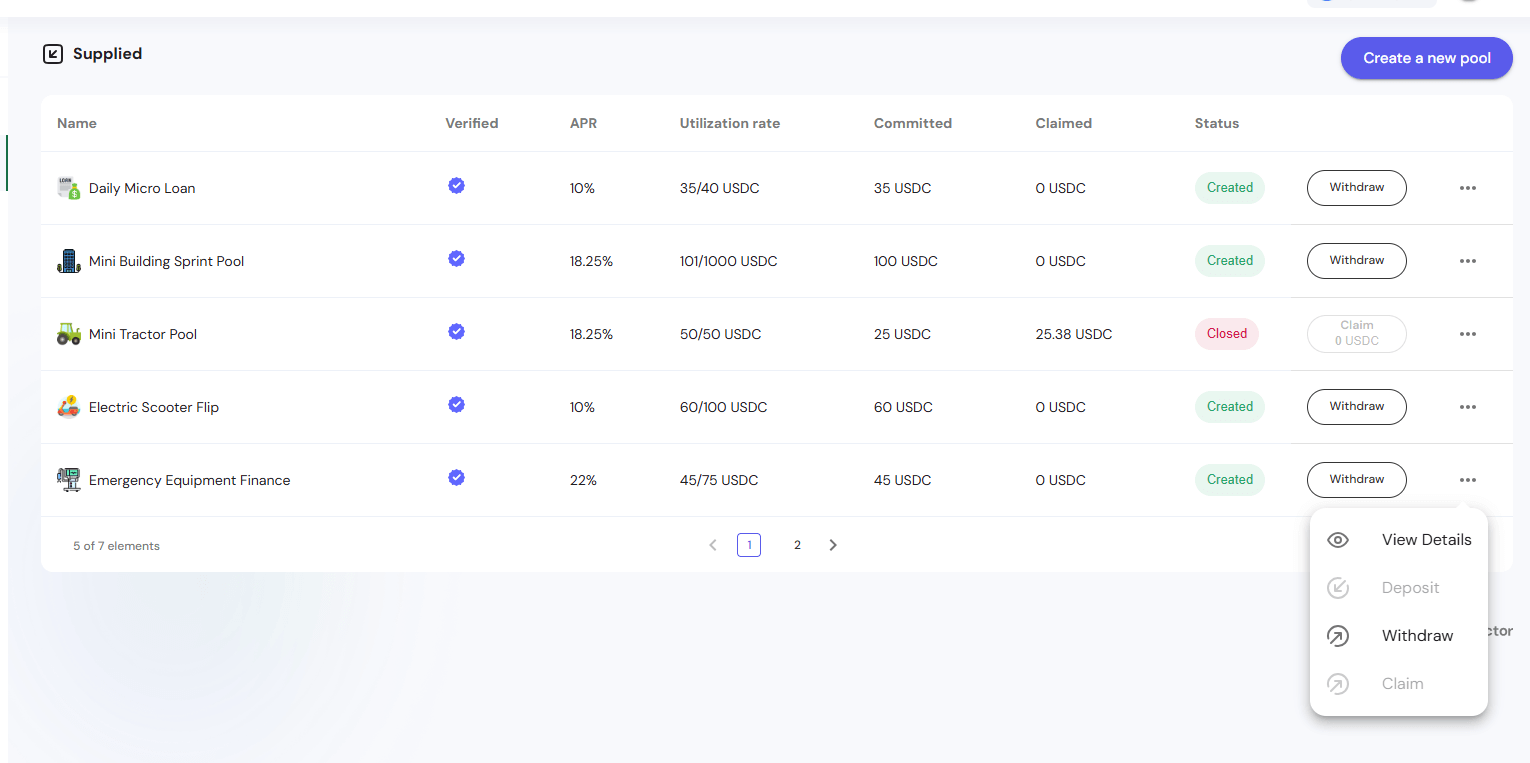 Supplied view showing the Emergency Equipment Finance pool with Withdraw action available
Supplied view showing the Emergency Equipment Finance pool with Withdraw action available
- Pool appears in "Supplied" section
- Shows APR: 22% and Utilization rate: 45/75 USDC
- Status badge: "Created" (green)
- Withdraw button available in actions menu
- Three-dot menu shows additional options: View Details, Deposit, Withdraw, Claim
Pool Detail View
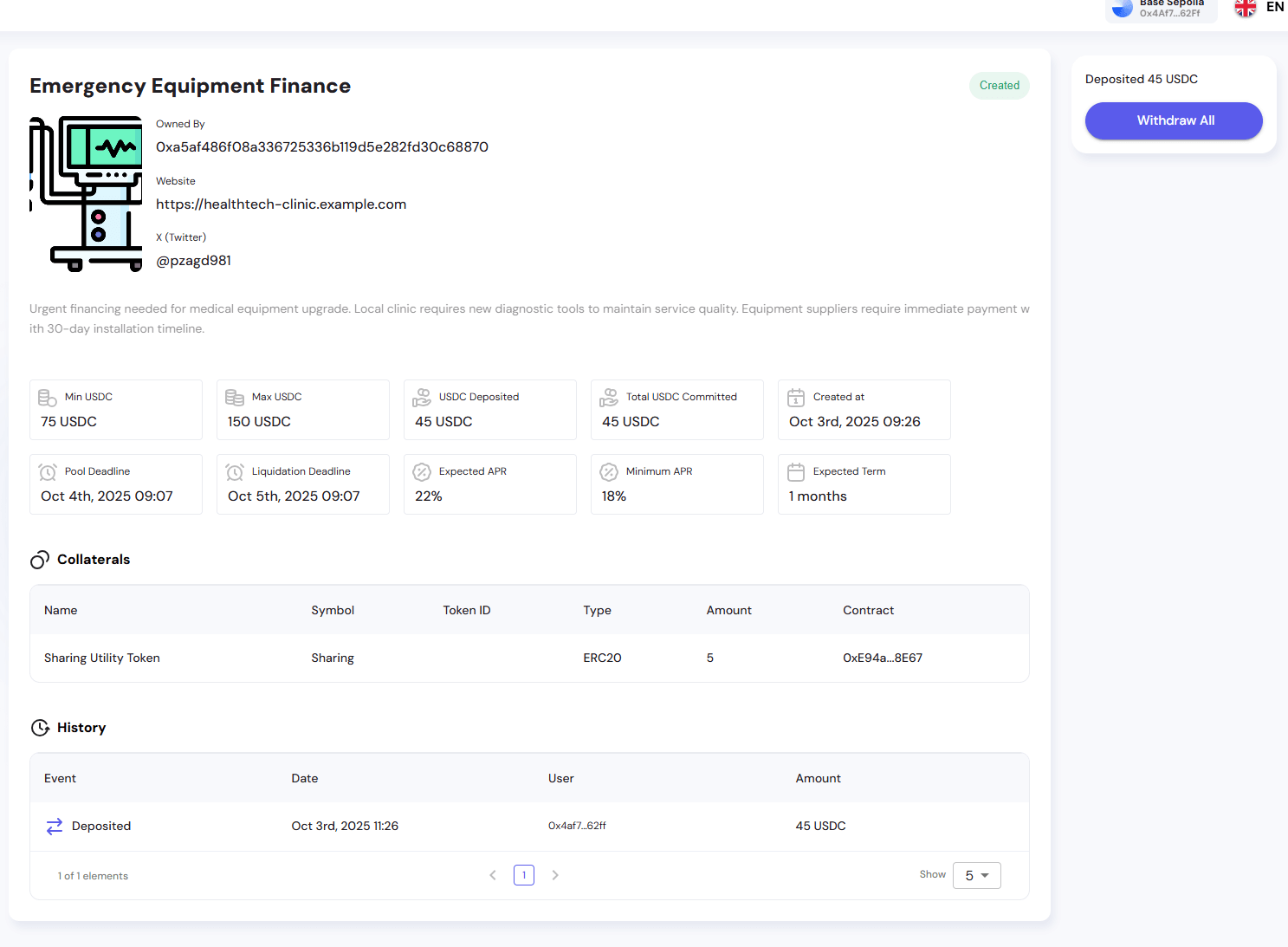 Complete pool detail page showing all information and Withdraw All button
Complete pool detail page showing all information and Withdraw All button
- Created badge at top right
- All pool information remains visible
- Prominent "Withdraw All" button
- History section shows complete transaction log
- Pool metrics clearly displayed
6. Important Notes
- No Penalties: Investors are not penalized for a failed pool
- Gas Fees: Investors only pay network gas fees for the withdrawal transaction
- Timing: Withdrawal can be initiated immediately after the deadline passes
- Full Refund: 100% of deposited USDC is returned
- Transparency: All transactions are recorded on-chain and visible in the History section
- No Partial Withdrawals: The "Withdraw All" button withdraws the entire deposited amount
7. Summary
- Failed Pool = insufficient funding by the deadline (below Min USDC)
- Owner cannot collect any funds from the pool
- Investors are fully refunded their contributions via "Withdraw All"
- No rewards (APR) are earned or distributed
- Complete transparency maintained via on-chain history logs
- Process is straightforward: one-click withdrawal after deadline
