Contacts
The Contacts Module in the Assets frontend provides a convenient way to manage frequently used wallet addresses.
Instead of manually pasting long wallet strings for every transaction, users can save labeled contacts for quick and reliable access.
This improves efficiency, prevents errors, and provides clear context for wallet interactions across the platform.
Dashboard Overview
The Contacts Dashboard displays all saved contacts, including their labels and wallet addresses.
Users can add or remove contacts as needed.
- Name – Human-readable label (e.g., Treasury Wallet, Partner Wallet)
- Wallet – The saved blockchain address
- Actions – Delete icon for removing contacts
Empty State
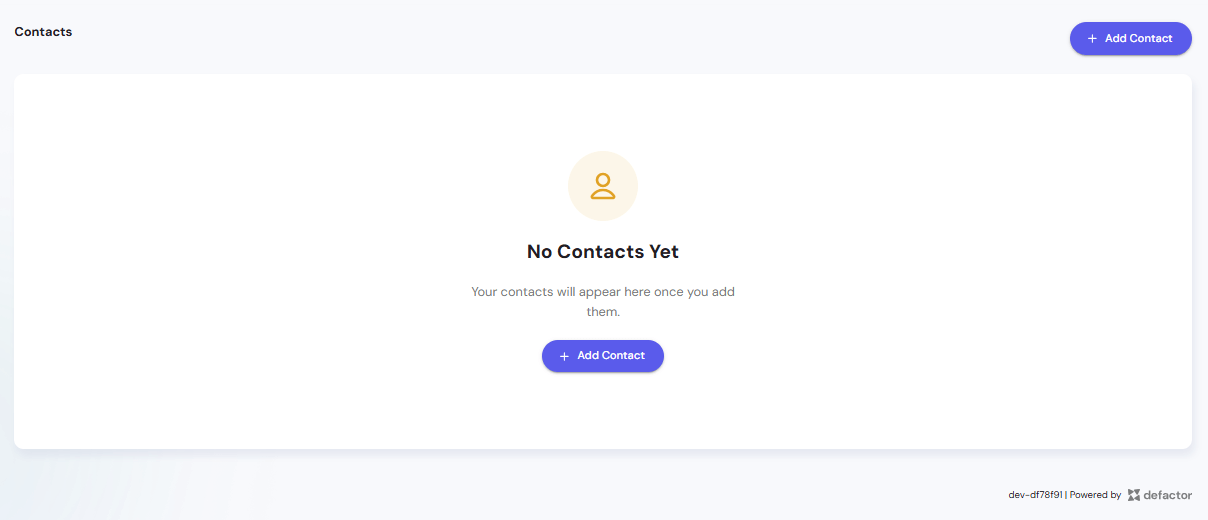
When no contacts are added, the dashboard shows an Empty State with the option to add your first contact.
Clicking + Add Contact opens the add contact modal.
Adding a Contact
To add a new contact:
- Click + Add Contact
- Enter:
- Name – e.g., Treasury Wallet
- Wallet – The blockchain address (EVM-compatible)
- Click Add Contact to save
Example Contact
For example, you might add a Treasury Wallet as the first contact:
- Name – Treasury Wallet
- Wallet –
0xa5AF486F08a336725336b119D5E282Fd30C6887O
Once saved, this contact appears in the dashboard for quick access.
Best Practices
- Use Clear Labels – Choose descriptive names (e.g., Foundation Wallet, Staking Rewards) so contacts are easily recognizable.
- Verify Addresses – Always double-check wallet addresses before saving to prevent sending tokens to the wrong account.
- Keep It Clean – Remove outdated or unused contacts to maintain an organized list.
- Add Key Wallets First – Treasury, liquidity, and partner wallets are strong candidates for initial contacts.
The Contacts module ensures frequent interactions are fast, accurate, and traceable by using clear labels instead of raw wallet addresses.
